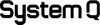Order before 5:15pm
No nonsense, no stress
For extra peace of mind
System Q
at The Security Event 2024
System Q are pleased to be exhibiting at The Security Event 2024. For a preview of what’s happening on our stand, to get in touch ahead of the show or instructions on how to find us in the hall, click the button below.
stand build by quadrant2design
Popular Products
We make complex security simple
star_outline star_outline star_outline star_outline star_outline
(0)
star_outline star_outline star_outline star_outline star_outline
(0)
Best Sellers
Shop for reliable IP and Co-ax cameras
star_outline star_outline star_outline star_outline star_outline
(0)
star_outline star_outline star_outline star_outline star_outline
(0)
Our Brands
HOW TO FIND
OUR SHOWROOM.
A Hands-On Experience
Our extensive display includes covert cameras, digital recorders, and remote monitoring systems—all set up and functional for you to test. You're welcome to handle the equipment and discover the most suitable solutions for your requirements.
POSTAL ADDRESS
PHONE
WORK HOURS
EMAIL ADDRESS
News & Articles
Keep up to date with the world of security