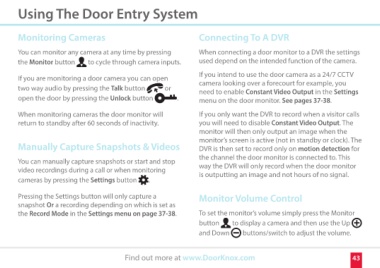Page 43 - DoorKnox-Manual
P. 43
Using The Door Entry System
Monitoring Cameras Connecting To A DVR
You can monitor any camera at any time by pressing When connecting a door monitor to a DVR the settings
the Monitor button to cycle through camera inputs. used depend on the intended function of the camera.
If you intend to use the door camera as a 24/7 CCTV
If you are monitoring a door camera you can open camera looking over a forecourt for example, you
need to enable Constant Video Output in the Settings
two way audio by pressing the Talk button or menu on the door monitor. See pages 37-38.
If you only want the DVR to record when a visitor calls
open the door by pressing the Unlock button . you will need to disable Constant Video Output. The
monitor will then only output an image when the
When monitoring cameras the door monitor will monitor’s screen is active (not in standby or clock). The
return to standby after 60 seconds of inactivity. DVR is then set to record only on motion detection for
the channel the door monitor is connected to. This
Manually Capture Snapshots & Videos way the DVR will only record when the door monitor
is outputting an image and not hours of no signal.
You can manually capture snapshots or start and stop
video recordings during a call or when monitoring Monitor Volume Control
cameras by pressing the Settings button .
To set the monitor’s volume simply press the Monitor
Pressing the Settings button will only capture a button to display a camera and then use the Up
snapshot Or a recording depending on which is set as and Down buttons/switch to adjust the volume.
the Record Mode in the Settings menu on page 37-38.
Find out more at www.DoorKnox.com 43